Risk and Response reports provide detailed site-specific information about tropical weather threats to allow our customers to prepare well ahead of time for impending weather conditions properly. These reports provide an accurate direct assessment of forecast tropical cyclone impacts to our customers’ assets along with the ability to set custom phases and triggers. Risk and Response reports are initiated for areas threatened by a tropical cyclone as soon as WeatherOps Forecasters begin issuing significant Tropical Disturbance Advisories. Threat reports are released around 6 am and 6 pm (central time) daily if a tropical cyclone threat persists for a given area.
Single-Site and Multi-Site Risk and Response Reports allow customers to set up a custom report with phases and triggers to aid in planning for a potential tropical cyclone strike to their assets. The following triggers can be added to any Phase:
To set up a Risk & Response Report, follow these steps: (Short video tutorial below)
Select Risk & Response Report from the Settings menu on the left.
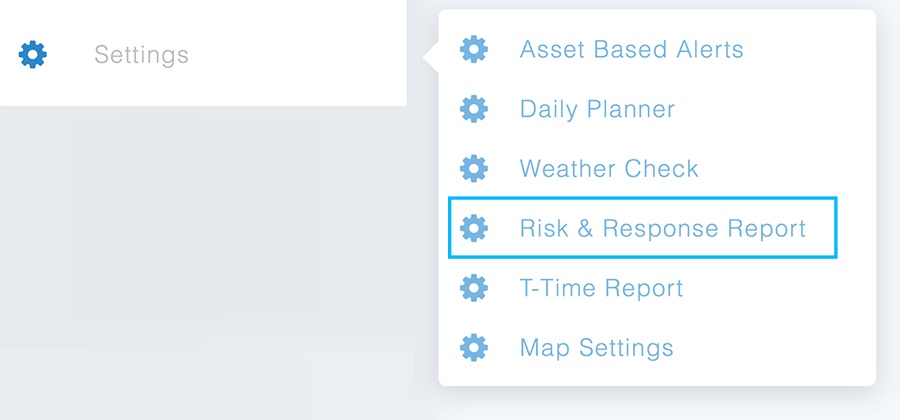
Select an asset from the company asset list and begin by configuring the Phase Name. This can be anything (example: step, phase, stage, level, etc.). Then select the naming rank, either alphabetically or numerically. Click the “Update Phase” button to add a report to your asset.
Next, configure your step thresholds based on receiving reports, forecasted wind speeds, direct path wind speeds, or probability of tropical feature wind speeds.
"Add trigger" to start entering custom response plans to weather triggers. Be sure to submit your changes to the triggers by clicking the “Update Phase” button. To delete a level, click the “Delete” button next to “Update Phase.”
Contact Customer Success Now!
Contact UsThese Stories on Configure