Select User Management from the Management menu.
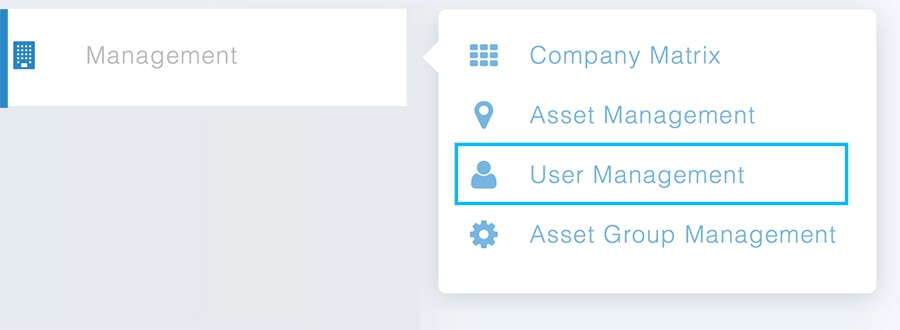
To make changes to a user’s information, select the user or search for the user’s name to filter the user list.
Edit the fields you wish to update. When all required fields have been completed, click on the “Update User” button to store changes to the database.
Basic Users have access to User Management to:
Basic Users CANNOT:
NOTE: Our password procedures have changed! We can no longer update passwords through User Management. If a user needs their password set up or changed, they will need to follow the Forgot Password link: https://commander.weatherops.com/forgot-password where they will enter their username to receive an email with instructions for resetting their password.
Contact Customer Success Now!
Contact UsThese Stories on Manage