To customize an interactive map layout and default products for WeatherOps Display, follow these steps: (Short video tutorial below)
Select Map Settings from the Settings menu.
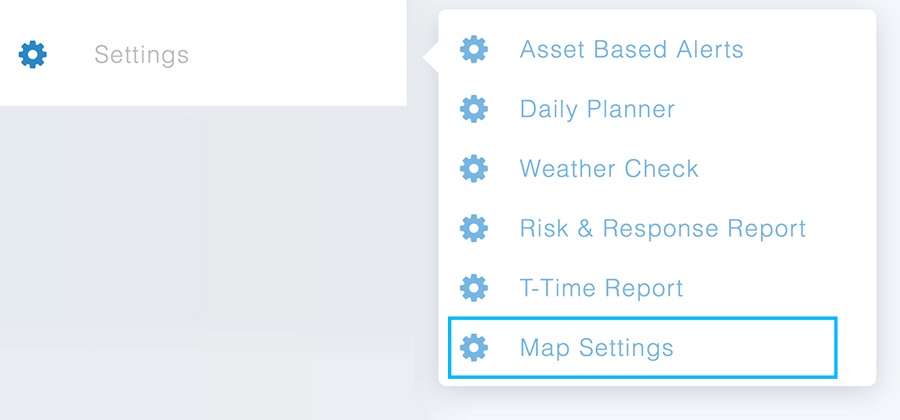
Select the Map you wish to adjust from the list.
Customize, customize! Edit the following and don't forget you can also move the map image to adjust the map visually:
Set "Default Products" to automatically load your preferred layers on the map when this view is launched from WeatherOps Display.
***We recommend the following products be enabled: Radar, Lightning, Map Assets, and WeatherOps Alerts.
Contact Customer Success Now!
Contact UsThese Stories on Configure